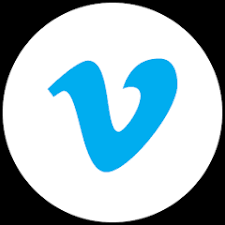Vimeo: The Embed Code for This Video Is Not Valid (How to Fix This)
Have you ever tried to embed a Vimeo video on your website or blog and encountered the error message “The embed code for this video is not valid”? This can be a frustrating experience, especially if you’re not sure how to fix it.
In this blog post, we’ll discuss the most common reasons why this error occurs and provide step-by-step instructions on how to fix it.
Common Causes of the “Invalid Embed Code” Error on Vimeo
There are a few different reasons why you might see the “Invalid embed code” error when trying to embed a Vimeo video. Here are some of the most common causes:
- Incorrect video ID: The most common cause of this error is simply entering the wrong video ID. Make sure you’re copying and pasting the correct video ID from the Vimeo video page.
- Incorrect privacy settings: If the video is set to a privacy setting that doesn’t allow embedding, you’ll need to change the privacy settings before you can embed it.
- Malformed embed code: The embed code itself might be malformed. This can happen if you’ve manually edited the code or if you’re using a third-party plugin or embed generator.
How to Fix the “Invalid Embed Code” Error on Vimeo
Once you’ve identified the cause of the error, you can follow these steps to fix it:
Check the video ID:
The video ID is a unique identifier for each Vimeo video. It is typically a string of numbers that can be found in the URL of the video page. For example, the video ID for the following video is 595925026:
To make sure you’re using the correct video ID, copy and paste the entire URL of the video page into your browser’s address bar. Then, look for the string of numbers that comes after the / character and before the /embed character. This is the video ID.
https://vimeo.com/595925026/embed
Once you have the correct video ID, you can use it to generate the embed code for the video. You can do this by going to the video’s embed settings page or by using Vimeo’s embed code generator.
Check the privacy settings:
The privacy settings for a Vimeo video determine who can view the video and how it can be embedded. If the video is set to a privacy setting that doesn’t allow embedding, you won’t be able to embed it on your website or blog.
To check the privacy settings for a video, go to the video’s settings page. The privacy settings will be located under the “Privacy” tab.
If the video is set to a private or password-protected privacy setting, you will need to change the privacy settings to allow embedding. You can do this by selecting the “Anyone” privacy setting.
Once you have changed the privacy settings, you will need to regenerate the embed code for the video. You can do this by going to the video’s embed settings page or by using Vimeo’s embed code generator.
Check the embed code:
The embed code for a Vimeo video is a snippet of HTML code that you can use to embed the video on your website or blog. If the embed code is malformed, the video will not embed properly.
To check the embed code, make sure you have copied and pasted the entire embed code from the video’s embed settings page or from Vimeo’s embed code generator.
You can also use a web validator to check the embed code for any errors. A web validator is a tool that checks HTML code for errors and compliance with web standards.
Once you have checked the embed code, try embedding the video again. If the video still does not embed properly, you may need to contact Vimeo support for further assistance.
Tips for Preventing the “Invalid Embed Code” Error on Vimeo
To help prevent the “Invalid embed code” error from occurring in the future, follow these tips:
- Always use the embed code generator: Vimeo’s embed code generator is the easiest and most reliable way to get the correct embed code for your video.
- Double-check the video ID and privacy settings: Before you embed the video, make sure you’ve double-checked the video ID and privacy settings.
- Test the embed code: After you’ve embedded the video, test it to make sure it’s working properly.
How do I get an embed code for a video?
The process for obtaining an embed code for a video depends on the video hosting platform you’re using (app or website) . Here’s a general guide:
- Access the Video Hosting Platform: Navigate to the video you want to embed on the video hosting platform, such as YouTube, Vimeo, or Dailymotion.
- Locate the Embed Options: Look for the “Share” or “Embed” button or menu associated with the video. This may be represented by an icon or a drop-down arrow.
- Choose Embed Code Option: Select the “Embed Code” option from the available sharing or embedding options.
- Copy Embed Code: Copy the entire embed code provided. This code is typically a snippet of HTML code that contains the video’s unique identifier and playback parameters.
- Use Embed Code: Paste the copied embed code into the HTML code of your webpage or wherever you want to embed the video.
How do I embed a video without embed code?
While embed codes are the standard method for embedding videos, there are alternative ways to embed videos without directly using embed codes. However, these methods may not be as widely supported or compatible across different platforms.
- Direct Video Link: You can simply add the direct link to the video file to your webpage. The browser will attempt to render the video directly from the provided URL. However, this method may not work for all browsers or video formats.
- HTML5 Video Tag: If you have access to the video file itself, you can embed it using the HTML5 video tag. This method involves manually defining the video source, controls, and other playback parameters within the HTML code.
Remember that embedding videos without embed codes may have limitations in terms of playback compatibility, customization options, and compliance with video hosting platform policies. It’s generally recommended to use embed codes for reliable and consistent video embedding.
By following these tips, you can avoid the “Invalid embed code” error and keep your Vimeo videos embedded smoothly on your website or blog.
if you are still encountering any issue with embedding Vimeo video on any platform, you can drop the error message you are getting in the comment section below for further assistance