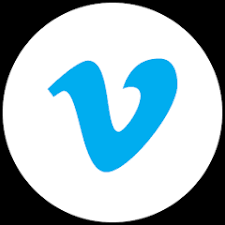Vimeo: Sorry This Video Does Not Exist (Solution)
Have you ever encountered the frustrating error message “Sorry, this video does not exist” when trying to watch a Vimeo video? This error can occur for various reasons, ranging from deleted videos to privacy settings. Don’t fret; this blog post will delve into the possible causes of this error and provide solutions to help you get back to enjoying your favorite Vimeo content.
Reasons for the “Sorry This Video Does Not Exist” Error on Vimeo
bellow are some major causes of this issue, and how you can resolve it
- Deleted Video: The most straightforward reason for this error is that the video has been deleted by the owner. Vimeo allows users to remove their videos, making them inaccessible to viewers.
- Privacy Settings: Vimeo offers various privacy settings for videos, including “Private,” “Unlisted,” and “Public.” If the video is set to “Private,” only the video owner and authorized viewers can access it. If the video is set to “Unlisted,” it won’t appear in search results, but it can still be accessed if you have the direct link.
- Incorrect Video URL: Sometimes, the error can occur due to a typo or an incorrect link. Double-check the video URL to ensure it’s accurate.
- Vimeo Server Issues: In rare cases, there might be temporary issues with Vimeo’s servers, causing videos to appear unavailable. Try waiting a while and refreshing the page to see if the problem resolves.
Vimeo: Sorry this video does not exist (solution to fix this)
here are what you need to do in order to resolve this issue
Verify the Video’s Existence:
The first step to resolving this error is to confirm whether the video still exists. This can be done by contacting the video owner or the person who shared the link. If the video has been deleted, there’s unfortunately no way to recover it. However, if the video still exists, there might be other issues causing the error.
Adjust Privacy Settings:
Vimeo offers various privacy settings for videos. If the video is set to “Private” or “Unlisted,” it won’t be accessible to everyone. To make the video publicly viewable, the owner needs to change the privacy settings to “Public.” This can be done by accessing the video’s settings page on Vimeo.
Check for Updates:
Outdated software can sometimes cause compatibility issues, preventing videos from playing properly. Ensure your web browser and Vimeo app are up to date. Updates often include bug fixes and compatibility improvements that can resolve playback issues.
Clear Browser Cache and Cookies:
Cached data and cookies can sometimes interfere with video playback. Clearing your browser’s cache and cookies can eliminate potential conflicts. To do this, open your browser’s settings and locate the cache and cookie management options. Clear the cache and cookies for the specific time range, such as “All time” or “All cookies and site data.”
Contact Vimeo Support:
If none of the above solutions work, contact Vimeo’s support team for further assistance. They can investigate the issue and provide specific guidance based on the video’s details and your account information. Vimeo’s support team can be reached through their website or social media channels.
Remember, if the issue persists, don’t hesitate to reach out to Vimeo’s support team for personalized assistance. They have the expertise and resources to address various technical issues and help you enjoy the full Vimeo experience.
Additional Tips.
here are some additional helpful tips that may help you
- Always use the direct Vimeo video URL instead of embedding it on other websites. This ensures you’re accessing the correct video and minimizes the risk of encountering errors.
- If you’re trying to embed a private video, ensure the embed code includes the required privacy hash. This hash allows the video to be embedded on authorized websites.
By following these tips and troubleshooting methods, you can effectively resolve the “Sorry, this video does not exist” error and enjoy the vast library of videos on Vimeo. Remember, if the issue persists, don’t hesitate to reach out to Vimeo’s support team for personalized assistance.