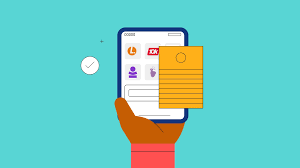How to Hide Your Name When Calling Someone on iPhone
In today’s digital world, we often find ourselves making calls to various contacts. However, there might be instances where you want to hide your name when calling someone on your iPhone. This can be particularly useful if you want to maintain privacy or surprise someone with a call. In this blog post, we will guide you through the steps to hide your name when making a call on your iPhone.
Hiding Your Name on a Per-Call Basis
If you want to hide your name only for a specific call, you can do so by dialing *67 before the number you want to call. This will make the receiver see “No Caller ID,” “Private,” or “Blocked” instead of your name
Here are the steps:
- Open the Phone app and tap on Keypad.
- Dial *67 before the number you want to call.
Hiding Your Name Permanently
If you want to hide your name permanently for all outgoing calls, you can do so by changing a setting in your iPhone’s Phone app. Here are the steps
- Open Settings.
- Scroll down to Phone and tap on it.
- Navigate to Show My Caller ID.
- Tap on the switch to show or hide your caller ID.
Once you’ve done this, your phone number will no longer show up when making a phone call.
Note
Please note that hiding your name when calling someone on your iPhone might not be available on all carriers. For example, Verizon, Straight Talk, and US Cellular do not support this feature
In conclusion, hiding your name when calling someone on your iPhone is a simple and effective way to maintain your privacy. Whether you want to do it for a single call or permanently, the steps are straightforward and easy to follow.
You can drop your questions in the comment section below if you have any question regarding this issue.