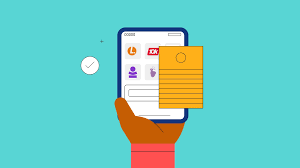Over-the-air (OTA) updates are a convenient way to keep your phone’s software fresh and secure. But with settings lurking under menus and notifications asking for confirmation, it’s natural to hesitate. Should you press yes? Let’s delve into the world of OTAs and guide you through the decision-making process.
What are OTA updates?
These updates deliver new features, security patches, and bug fixes directly to your phone, eliminating the need to connect to a computer. They typically include:
- Operating system updates: Upgrades to the core software powering your phone, bringing the latest functionalities and performance improvements.
- Security patches: Fixes specific vulnerabilities to protect your device from malware and hacking attempts.
- App updates: These update individual apps installed on your phone, often resolving bugs and adding new features.
Why confirm OTA settings?
Some phones prompt you to confirm specific update settings, such as:
- Automatic downloads: Choose whether updates download automatically over Wi-Fi or ask for your permission first.
- Install timing: Decide if updates install overnight while you sleep or wait for your manual approval.
- Data usage for downloads: Control if updates download over cellular data or only on Wi-Fi to avoid potential data charges.
Should you confirm OTA?
It depends on your personal preferences and phone usage, however, generally, it is very safe confirming OTA on your phone, it has no side effect or negative outcome,
- Convenience: Confirming automatic downloads and installs keeps your phone secure and up-to-date with minimal effort.
- Control: Opting for manual confirmation gives you full control over when and how updates happen.
- Data concerns: Choose Wi-Fi only downloads to avoid exceeding data limits, especially with large updates.
How to Confirm OTA Settings on Your Phone
incase the OTA confirmation message appeared on your phone but you did not click confirm, you can also make sure that everything is working perfect on your phone using this guide below
To confirm OTA settings on your phone, follow these steps:
- Go to the Settings menu on your device.
- Look for the Software Update or System Update option.
- Check for any available updates and install them if necessary.
- Verify that the network settings are correctly configured for optimal connectivity.
- Ensure that security settings are up to date and enable automatic updates if available.
By following these steps, you can confirm that your phone’s OTA settings are properly configured and up to date.
In conclusion, confirming OTA settings on your phone is essential for maintaining security, performance, and compatibility. By taking the time to verify these settings, you can ensure that your device operates smoothly and securely
By understanding what OTA updates are and what the settings control, you can make informed decisions about confirming them. Remember, prioritizing security and convenience ultimately guides your choice.
Do you have any questions or experiences with OTA updates? Share them in the comments below