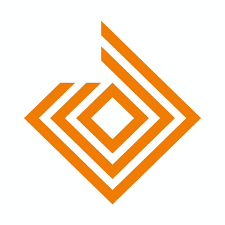How to Reset Transaction PIN on the Access More App
For Access Bank users, the Access More app provides a fast and secure way to handle transactions. But if you forget or need to reset your transaction PIN, it can temporarily disrupt your banking activities. This guide will take you through the easy steps to reset your transaction PIN on the Access More app, so you can resume your transactions quickly and securely.
The Access More app by Access Bank is a convenient tool for mobile banking, allowing users to transfer funds, check balances, pay bills, and more. At the heart of these transactions is the transaction PIN, a four-digit code that ensures the security of each operation. If you forget or suspect that your PIN has been compromised, resetting it is a straightforward process that can be done right within the app.
Why You Might Need to Reset Your Transaction PIN
There are several reasons you may need to reset your transaction PIN:
- Forgotten PIN: It’s common to forget PINs, especially if you haven’t used the app for a while.
- Suspected Compromise: If you believe someone else may know your PIN, resetting it quickly can protect your account.
- Upgrading to a Stronger PIN: For added security, some users may choose to reset their PIN periodically.
Requirements for Resetting Your Transaction PIN
Before you start the reset process, make sure you have:
- Access to the Access More app: Ensure the app is installed on your device and up to date.
- Your Bank Verification Number (BVN): You may need this for verification purposes.
- The Phone Number Linked to Your Account: Verification codes might be sent to your registered number.
Step-by-Step Guide to Resetting Your Transaction PIN on the Access More App
1. Open the Access More App
- Launch the Access More app on your smartphone.
- Log in with your username and password. If you’ve forgotten your login credentials, use the “Forgot Password” option to retrieve them.
2. Select the ‘Forgot PIN’ Option
- Once logged in, navigate to the settings menu or locate the transaction options area on the main screen.
- Select ‘Forgot PIN’ to initiate the reset process.
3. Authenticate with Required Information
- For security purposes, you’ll be asked to verify your identity. Depending on your settings, this may involve:
- Providing your BVN.
- Answering security questions.
- Receiving an OTP (One-Time Password) sent to your registered phone number or email.
4. Create a New PIN
- After verifying your identity, you will be prompted to create a new four-digit PIN.
- Choose a PIN that is both easy for you to remember but hard for others to guess. Avoid simple patterns like “1234” or “0000.”
5. Confirm the New PIN
- Re-enter your new PIN to confirm it. This step ensures there were no errors in typing.
- Once confirmed, your new PIN is active, and you can now resume transactions using the Access More app with your updated PIN.
Tips for Keeping Your PIN Secure
- Avoid Common Patterns: Use a unique PIN rather than simple sequences (e.g., “1111” or “4321”).
- Change Your PIN Regularly: For added security, consider changing your PIN every few months.
- Don’t Share Your PIN: Your PIN should remain confidential; avoid sharing it with anyone.
- Log Out When Not in Use: Always log out from the Access More app when you’re finished to prevent unauthorized access.
Frequently Asked Questions (FAQs)
Q1: Can I reset my transaction PIN without accessing the Access More app?
A1: No, the most secure way to reset your PIN is through the Access More app. If you can’t access the app, you may need to contact Access Bank’s customer service for further assistance.
Q2: What if I don’t receive the OTP during the reset process?
A2: Check that your phone number is active and correctly registered with Access Bank. If the problem persists, contact Access Bank support.
Q3: Can I use the same PIN for my other banking apps?
A3: While it may be tempting to use the same PIN for multiple apps, it’s best to create unique PINs for each app to improve security.
Resetting your transaction PIN on the Access More app is simple and effective, ensuring you’re always in control of your finances while maintaining strong account security