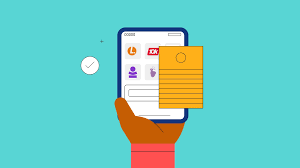How to Flush DNS Resolver Cache on Your Samsung Phone
Have you ever experienced sluggish website loading or encountered frustrating connectivity issues on your Samsung phone? The culprit might be lurking in the hidden corners of your device – the DNS resolver cache. But fear not, as flushing your DNS resolver cache is a simple and effective solution to refresh your internet connection and bid farewell to those website-related woes.
Understanding what DNS Resolver Cache is.
The DNS (Domain Name System) cache on a phone is a temporary storage of recent DNS lookups. DNS is the system that translates human-readable domain names (like www.example.com) into IP addresses that computers use to identify each other on a network. The DNS cache on a phone, similar to a cache on a computer, is a mechanism that stores information about recent DNS queries for a certain period
Benefits of a Good DNS Cache.
- Faster Browsing: No more waiting for your phone to figure out where to find a website. The cached map leads you there directly.
- Reduced Internet Usage: By relying on the cache, your phone avoids sending unnecessary requests to the DNS server, saving precious data.
- Improved Overall Performance: A well-maintained DNS cache can make your entire internet experience smoother and more enjoyable.
But wait, there’s a twist! Just like any map, the DNS cache can become outdated or inaccurate. This happens when:
- Websites change their IP addresses: If the detective’s map has an outdated address, they might end up lost in a different part of the city. Similarly, if a website changes its IP address, your phone’s cached information becomes useless.
- Technical glitches occur: Sometimes, the cache itself can become corrupted or buggy, leading to errors and slowdowns.
How a Bad DNS Cache Affects Your Phone.
- Slow Loading Websites: You might experience delays and frustration as your phone struggles to find the correct address using the outdated map.
- Error Messages: You might encounter messages like “This site can’t be reached” or “DNS_PROBE_FINISHED_NXDOMAIN,” indicating that the cached information is incorrect.
- Connection Issues: In extreme cases, a bad DNS cache can even lead to complete internet connectivity problems.
Fixing the DNS Cache a summary guide.
- Restart your phone: A simple reboot often clears temporary memory, including the DNS cache.
- Toggle Airplane Mode: This quick on-off cycle refreshes network connections, giving your DNS cache a clean slate.
How to Flush DNS Resolver Cache on Your Samsung Phone.
1. The Easy Peasy Method:
- Toggle Airplane Mode: Go to Settings > Connections > Airplane Mode, toggle it on, wait a few seconds, and then toggle it off. This quick cycle refreshes your network connections, including the DNS resolver cache.
- Reboot Your Phone: A simple restart can do wonders. Press and hold the power button, tap “Restart,” and wait for your phone to boot back up. This clears temporary memory, including the DNS resolver cache.
2. Chrome Power Users
- If you’re using Chrome, open the browser and type chrome://net-internals/#dns in the address bar.
- Click on the “Clear host cache” button to refresh the DNS resolver cache.
3. Advanced Settings (Rooted Phones Only):
- For tech-savvy users with rooted Samsung phones, use the Termux app from the Play Store.
- Grant root access to Termux and in the terminal, type su -c ip -f flushdns, then press Enter.
Note: Clearing the DNS resolver cache may temporarily slow down loading times as your phone rebuilds the cache with fresh entries. This is normal and will resolve over time.
Bonus Tip: For a smoother browsing experience, consider setting a custom private DNS server on your Samsung phone. Public DNS servers like Google DNS (8.8.8.8) or Cloudflare DNS (1.1.1.1) can offer faster and more reliable connections.
With these straightforward methods, you can easily flush the DNS resolver cache on your Samsung phone, ensuring a seamless internet experience. Say goodbye to website loading woes and enjoy surfing the web with newfound speed and efficiency.
Share your experiences and preferred methods for flushing the DNS resolver cache on your Samsung phone in the comments below