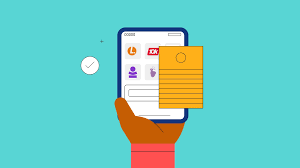there are times when we may want to make our phone unreachable without switching it off. This could be due to various reasons such as avoiding unwanted calls, maintaining privacy, or simply taking a break from the digital world.
This blog post provides some methods you can follow in order to make your phone unreachable without switching off the phone, below are major effective ways to achieve this
Utilize Airplane Mode:
Airplane mode is a convenient feature that quickly disables all wireless communication on your phone, including cellular calls, texts, Wi-Fi, and Bluetooth. This is a great option when you need a complete break from technology, such as during a meeting, while studying, or when trying to get a good night’s sleep. To activate airplane mode, follow these steps:
Android:
- Swipe down from the top of the screen to access the Quick Settings panel.
- Tap the Airplane Mode icon.
- Alternatively, open the Settings app, tap “Network & internet,” and then toggle Airplane Mode on.
iPhone:
- Swipe down from the top-right corner of the screen to access the Control Center.
- Tap the Airplane Mode icon.
- Alternatively, open the Settings app, tap “Airplane Mode,” and then toggle the switch to the on position.
Forward Calls to Another Device:
Call forwarding is a feature that can be used to forward an incoming call on your number to another number. You can use this feature to make your phone unreachable. All you need is a phone number that is no longer in service. You can use an old expired number, a number that is active but you are not using, or an expired landline number. Go to your phone’s settings and forward incoming calls to that number. Next time someone calls you, you will be able to dodge the call with the help of call forwarding. If you want to undo the process, simply go back to phone settings and remove the call forwarding
4. Temporarily Remove Your SIM Card:
Removing your SIM card will effectively disable all cellular service on your phone, making it unreachable for calls and texts. This method is more drastic than the others, but it can be useful if you need to completely disconnect for a short period. To remove your SIM card, follow these steps:
Android:
- Locate the SIM card tray on your phone. It is typically located on the side or back of the phone.
- Use a SIM eject tool or a paperclip to press and release the SIM tray eject button.
- Gently pull out the SIM card tray.
- Remove the SIM card from the tray.
- To reinsert the SIM card, align the card with the notch in the tray and slide it back into place.
- Press the SIM tray back into your phone until it clicks into place.
iPhone:
- Locate the SIM card tray on the side of your iPhone.
- Use a SIM eject tool or a paperclip to insert it into the small hole next to the SIM tray.
- Press gently to eject the SIM tray.
- Grasp the SIM card and pull it out of the tray.
- To reinsert the SIM card, align the card with the notch in the tray and slide it back into place.
- Push the SIM tray back into your iPhone until it clicks into place.
Utilize Do Not Disturb Mode:
Do Not Disturb mode allows you to silence all notifications and calls, with the option to schedule it for specific times or to allow certain contacts to bypass the silence. This can be a helpful tool for managing interruptions during work or sleep hours. To activate Do Not Disturb mode, follow these steps:
Android:
- Swipe down from the top of the screen to access the Quick Settings panel.
- Tap the Do Not Disturb Mode icon.
- Alternatively, open the Settings app, tap “Sound,” and then tap “Do Not Disturb.”
- You can set a schedule for Do Not Disturb mode to automatically activate and deactivate at specific times.
- You can also allow certain contacts or apps to bypass the silence.
iPhone:
- Swipe down from the top-right corner of the screen to access the Control Center.
- Tap the Do Not Disturb Mode icon.
- Alternatively, open the Settings app, tap “Do Not Disturb,” and then toggle the switch to the on position.
- You can set a schedule for Do Not Disturb mode to automatically activate and deactivate at specific times.
You can also allow certain contacts or groups to bypass the silence.
Utilize “Busy” Status on Messaging Apps:
Many messaging apps, such as WhatsApp and Facebook Messenger, offer a “Busy” status feature that can be used to signal to others that you are temporarily unavailable. When you activate this status, your contacts will see a message indicating that you are busy and may not be able to respond immediately. This can be a helpful way to manage expectations and reduce the pressure to respond instantly to messages.
Rely on Third-Party Apps:
Several third-party apps can help you manage your phone’s distractions and make it unreachable when needed. These apps typically offer a combination of features, such as call blocking, notification silencing, and scheduling silent periods. Popular options include Freedom, Forest, and SelfControl. These apps can be particularly useful if you find yourself struggling to control your phone usage and need additional support to disconnect.
By using these methods, you can make your phone unreachable without switching off, allowing you to control your time and attention and prioritize your well-being. Remember, it’s important to establish healthy boundaries with technology and take regular breaks to disconnect and recharge.